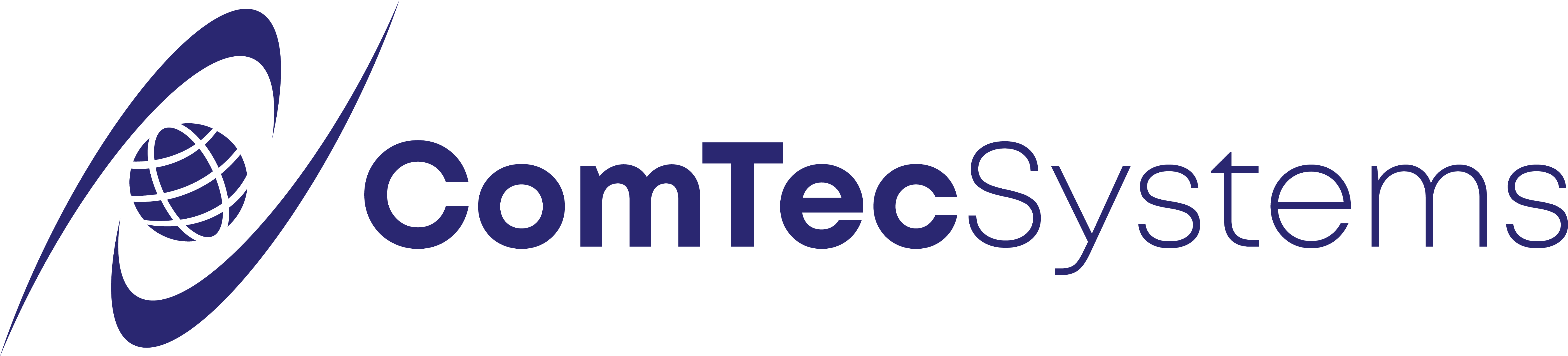How To Add Holidays to Your Phone Schedule
- Log into MX Administrator
- Click on the “Configure” tab at the top of the screen, then click on “Holidays”
- This will open the “Holidays” window. Here you will be able to add a holiday to your phone system and see any holidays that are currently set
- To ensure that your phone system will follow the “Holiday” routing on the set holidays you will need to ensure that there is a “Holiday” entry in the schedule for your phone system
- To do this you will need to click on the “Auto Attendant” tab at the top of the screen, then click “Schedule”
- This will open the “Auto Attendant Schedule” window. Here you will see your call routing schedule. Take note of the “Holiday” entry at the top of the list. If your schedule does not have this entry then one will need to be created
- *
- To create a schedule entry, simply click the “New…” button. This will open the “Schedule Record” window.
- Here you will need to set the schedule record to match the one shown below. Keep in mind that the “Script” will have a different name. This should be set to the script that you would like calls to route to. For example, a night script or a holiday script if applicable.
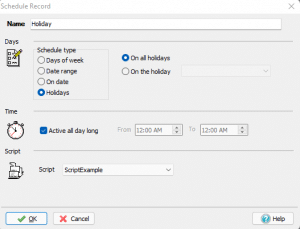
- Once this is done click the “OK” button
- You will then need to ensure that this entry is at the top of the list. To do this simply click on the entry and click the “Up” button until it is at the top
- Finally, click the “Apply” button